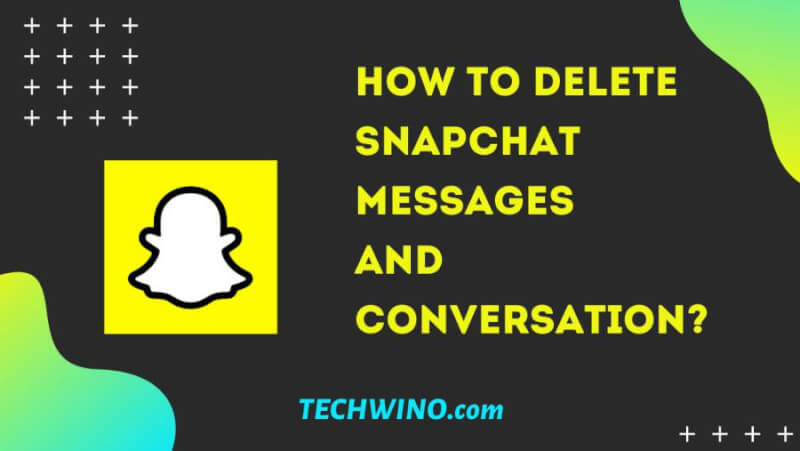By now, we all know about Snapchat and the way it works. It is a chatting platform, but different from the rest. It’s the features that make Snapchat unique. New features are added to the app to make it better and also to give you enhanced user experience.
Speaking of new Snapchat features, they have recently rolled out a new feature that lets you delete messages you have sent to others on the app. Before this feature, messages sent to other users couldn’t be deleted.
They stayed in the message log until both parties viewed the chat. The messages got deleted after 30 days. For group chats, the messages deleted after 24 hours. The only delete option the app had is to delete an entire conversation, but not a single text. This was kind of annoying to many users.
But now you have the liberty to delete a message even before it is viewed by the other party. So, if you send anything by mistake, you can delete it. To know more about this feature, read along.
What Are Snapchat Messages?
Before moving onto the steps, let’s just take a look at the basics.
Snapchat allows you to send two types of messages. The first one includes photos or videos that you send to your friends. Well, this is the main type of messaging provided by Snapchat. The second message is the plain text messages that you can send to your friends. All you have to do is swipe right on the received snaps and start messaging your friend.
The second type of message is kind of a follow up to a snap that you received earlier. You can both send and receive Snapchat messages from a friend. People on Snapchat usually comment on one of your snaps and start a conversation. Well, that’s the way communication takes place on the app.
For all this time, you had to be worried about the messages that you sent. That’s because you don’t know whether they are deleted or saved. But with this new delete message feature, you can now delete the messages you want to.
Steps To Delete Snapchat Text Messages
To delete the Snapchat text messages you sent or received, you need to follow a few steps. This feature can save you from embarrassing situations. In case, you don’t know the steps, no worries, because we are here to help you.
We have laid down the steps in detail. All you have to do is follow them correctly to delete the messages permanently from the phone. You may not know this, but Snapchat grabs all your messages on your phone, instead of Snapchat servers.
Here you go with the steps:
- At first, you need to Open Snapchat and go to the Snapchat logo at the top center.
- Tap on the Snapchat logo and you will get to see your Snapchat icon. Now Go to Settings by tapping on the gear icon located at the top left.
- Scroll down to the option Account Actions and select the option “Clear Conversations” from the menu.
- This will show you a list of all of your Snapchat messages. All the messages will have an x right next to it.
- You will receive a prompt message asking you “Are you sure you want to clear this conversation?” Select yes and delete the messages.
- You also have the option to clear out all your Snapchat messages.
When you clear a conversation on your Snap feed, it will not delete any sent or saved messages in your conversation. You can delete saved messages, but not the ones that you have already to send to someone else.
How To Delete Saved Snapchat Messages?
Just in case, you want to know how to delete saved messages on Snapchat, we are here to help you.
Snapchat allows you to save your messages so that you can read them later when you want to. This feature is different from the other features on the app as most of them are temporary.
To save messages on Snapchat, you need to tap on the part of the message that you want to save. This is applicable for both photos and texts. Once the message gets saved, it will turn grey and also get a different font. This will help you know that the selected message has been saved. The message will stay even after you exit the app.
When you log out of the app, all the other messages will get deleted but not the ones that you have saved. Well, all this was for saving the messages.
Once you decide that you no longer want to save the messages, you have the option to delete them. There can be so many reasons to delete the messages. The most obvious one is that you don’t want anyone to see them.
Deleting the saved Snapchat messages is quite simple. All you have to do is open the conversation from where you saved the messages and tap the saved text again.
This will turn it back to normal color and font which means it is unsaved now. This will indicate Snapchat to now delete the text. Once you close the app or leave the conversation, the messages will be done.
All this may sound a bit confusing for someone, who has not used Snapchat before. But it is a fun chatting app to use. When you don’t want to share your number with someone, you share your Snapchat ID. Once you start using the app, you will slowly figure out all the features and what they do.
Snapchat is a platform that likes to keep things goofy for its users. Previously, the app didn’t have any delete option for messages, but now it has. This gives you the chance to save yourself from awkward or embarrassing situations.
You can now delete the messages that you don’t want others to see. With this guide, it should be easier for you to perform the steps.
If you have any questions, then do ask us below in Comment section 🙂